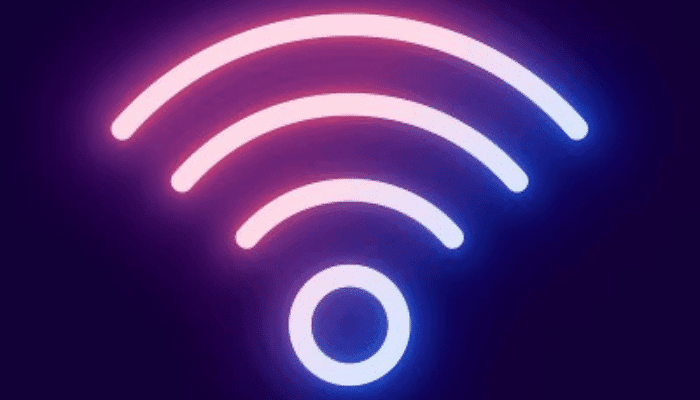Online Activity Monitoring App
Get and Install the KidsGuard App on Android or iPhone
If you want to protect your children in the digital environment, installing KidsGuard Pro on Android devices is an essential step. Here’s how easy it is to set up:
- Create Your Account: First, register for KidsGuard Pro by clicking the ‘Monitor Now’ button. Choose a premium plan (1 month, 3 months, or 1 year) to enjoy all advanced features. If you choose to sign up with Google or Facebook, account details will be sent via email.
- Download the KidsGuard Pro App: After purchase, go to the ClevGuard Member Center page and select ‘My Product’ to manage your order. In the browser, go to www.clevguard.vip and download the KidsGuard Pro Assistant on the target Android device.
- App Setup: Install KidsGuard Pro and complete the necessary settings. Open the app, click ‘Configuration,’ and select ‘Automatically Configure’ to grant permissions. Then, choose ‘Verify Set-Up’ and hide the app on the phone.
- Verify and Start Monitoring: Log in to your KidsGuard Pro account. If the setup is correct, you will see the device name and related information. The first sync may take a while, so be patient.
By following these steps, you will be ready to monitor your children’s digital activity and ensure a safer online environment.
How to Install KidsGuard on iPhone
Protecting your children in the digital world is essential, and KidsGuard Pro for iOS is a valuable tool for this. Here is a step-by-step guide for installation on iPhone:
- Create an Account and Choose Your Plan: First, visit the KidsGuard website and select a pricing plan that best suits your needs. If you prefer, you can sign up using third-party accounts like Google or Facebook and you will receive the account details by email.
- Download and Install KidsGuard Pro: After purchase, go to the ‘My Product’ page and click ‘Start Monitoring’ to access the dashboard. In your browser, visit www.useapp.net to download and install the application on your computer.
- Backup and Analyze the Device: Connect the iPhone to the computer with a USB cable or ensure both are on the same Wi-Fi network. For USB methods, select ‘View iTunes Data’ to start the analysis. For Wi-Fi, use the icon in the top right corner to sync.
- Start Monitoring: After the scan is complete, you will be able to view file types and detailed information, including deleted files. Use the ‘Export All’ button to save the data to your computer.
With these steps, you will be ready to protect your children and ensure a safer digital experience. To download the app on iPhone, click here.
Benefits of Using KidsGuard
Using KidsGuard offers a series of advantages that ensure children’s digital safety and provide peace of mind for parents.
As Maria Santos, a satisfied mother, states, “Since we started using KidsGuard, I feel much more at ease knowing my children are safe online.”
- Increased Digital Safety: KidsGuard helps block and filter inappropriate content, ensuring children are not exposed to harmful materials. This creates a safer online environment for them.
- Peace of Mind for Parents: With the ability to monitor their children’s online activities, parents can rest assured knowing they are protected, even when they are not around.
- Development of Healthy Digital Habits: The app allows parents to set screen time limits, promoting a healthy balance between online and offline activities. Additionally, by discussing internet rules, parents can educate their children about responsible online behavior.
These benefits position KidsGuard as an essential tool for any parent wanting to protect their children in today’s digital world.
Frequently Asked Questions about KidsGuard
For many parents, understanding how KidsGuard works can raise some questions. Here are some of the most common ones:
Do I need to register an account before using KidsGuard?
Yes, parents must register an account to use KidsGuard, as registration is necessary to link the device.
What are the available payment options?
The site accepts various forms of payment, including PayPal, Visa, MasterCard, American Express, and Discover.
Can I monitor more than one device with a single account?
Yes, it is possible. KidsGuard Pro supports multiple devices with a single account, allowing parents to monitor different devices.
These answers help clarify some of the most common concerns parents have. If there are more questions, it is recommended to visit the KidsGuard support center for more information or assistance.